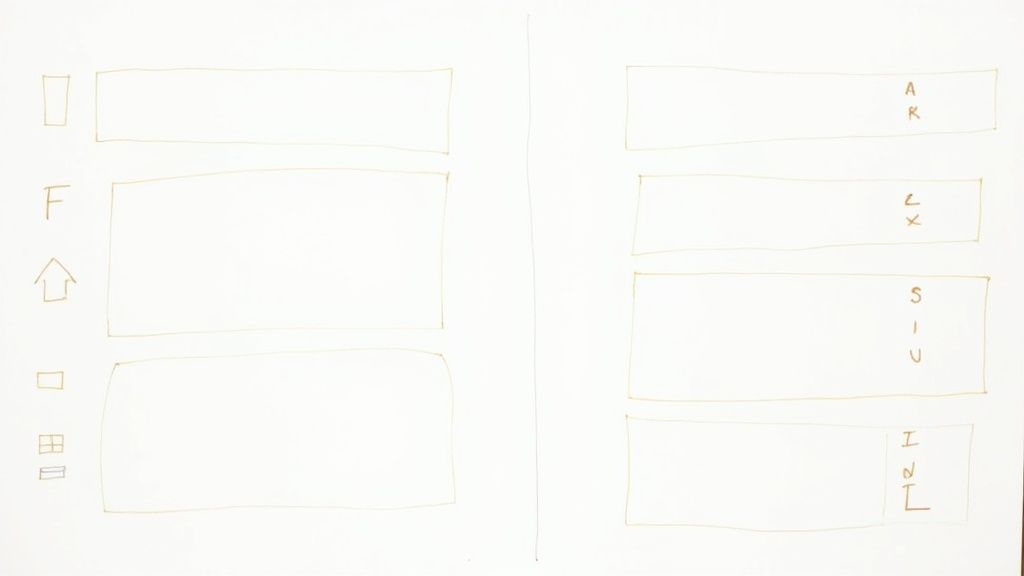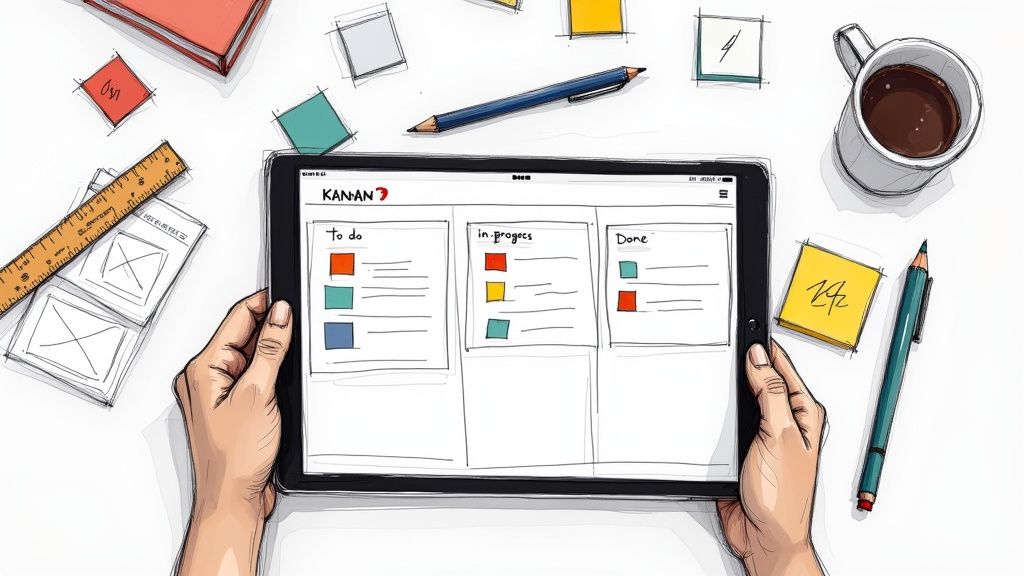Widgets are powerful tools that help enhance productivity and personal organization within Notion's dynamic workspace.
When these widgets falter, it can be more than just an inconvenience; it disrupts your workflow and hampers efficiency.
In this article, I’ll explain the common reasons behind Notion widget problems and provide practical solutions to help you get them up and running smoothly again.
Let’s begin!
Why is the Notion Widget Not Working?
1. Mobile App Issues
These issues can arise due to various reasons. One common cause is an outdated version of the app.
Ensure that you have the latest version of Notion installed from your device’s app store.
To do this, delete the Notion app from your device and then reinstall it from the App Store or Google Play Store.
This process helps to clear any corrupted data or glitches that might be causing the widget to malfunction.
Don't worry about your data, as all your Notion content is synced to your account and will be restored once you log back in.
2. Permissions and Privacy Settings
For certain widgets, you might need to adjust permissions or privacy settings. For example, if you are embedding a private Pinterest board, ensure it is set to public so that it can be displayed correctly in Notion.
Ensure that the Notion app has the necessary permissions to function properly. Go to your device's settings and check the app permissions for Notion.
Ensure that it has access to necessary features such as internet, storage, and background refresh.
3. Clear Cache
On the other hand, this issue can be due to the app caches that will be causing this issue. Clearing the app cache can help you resolve issues.
On Android devices, you can do this by going to Settings > Apps > Notion > Storage > Clear Cache.
For iOS devices, you might need to delete and reinstall the app to clear the cache.
4. Restart Your Device
Restarting your device can often solve unexpected problems, including issues with the Notion widget.
When you restart, your device refreshes its system processes and clears out temporary glitches that might be affecting the widget's performance.
To do this, simply turn off your device completely, wait for a few seconds, and then turn it back on.
This simple step can help to reset the widget and get it working properly again. If you are still experiencing issues, consider checking for software updates.
5. Incorrect Method
One of the main issues users encounter with Notion widgets not working on their phones is due to the incorrect method of adding the widget.
For Android devices, ensure to long-press on the home screen, select 'Widgets,' and then locate the Notion widget from the list. Once selected, drag it to your preferred location on the screen.
For iOS users, hold down an empty area on your home screen until the apps jiggle, tap the '+' icon at the top left corner, search for 'Notion,' and then choose the desired widget style.
Incorrect placement or failure to link the widget properly with your Notion account often leads to functionality issues.
How Can I Access the Notion Widget?
You should first, look for a widget on websites like Indify, WidgetBox, or Apption. There are options for calendars, weather updates, timers, and more.
Once you choose a widget, copy the embed link provided on the widget’s site.
Open your Notion page. Type “/embed” and press enter to create a new block. Paste the widget link and click "Embed link." Adjust the widget's size and position as needed.
For mobile, long press on the home screen, select widgets, and pick from available options to pin Notion pages or sections directly to your home screen.

.svg)