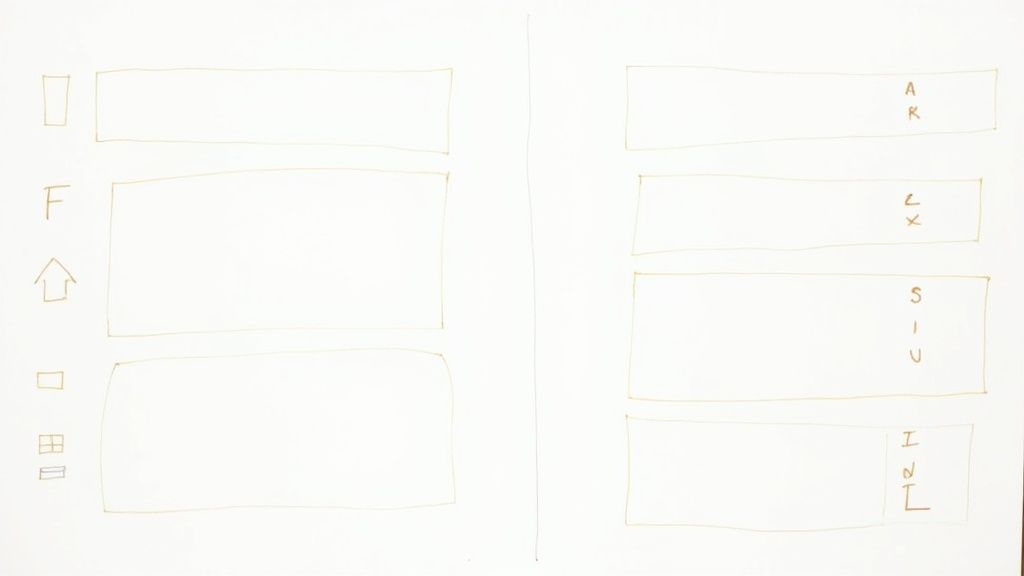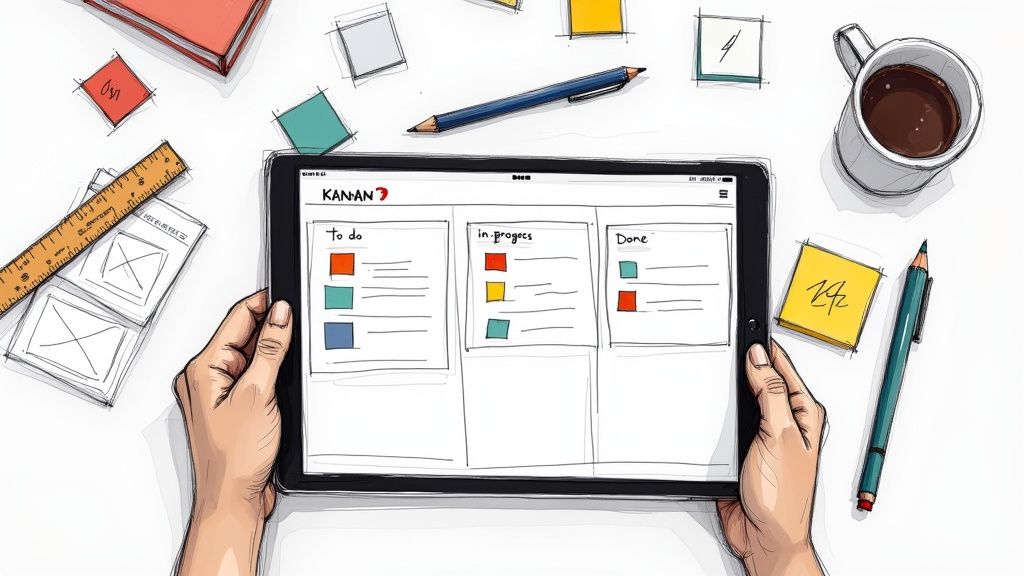You could be in the middle of organizing important notes, working on a collaborative project, or creating a detailed plan, only to find that you can't undo your last action.
This issue can interrupt your workflow and cause unnecessary stress.
In this article, I’ll explain the reasons behind this problem and provide solutions to get your Notion undo function back on track.
Let’s begin!
Why is Notion Undo Not Working?
1. Document Not Saved
When you make changes in Notion, they are stored in memory until you save the document. If you haven't saved, Notion can't log these changes, so the undo feature won't work.
This means if you delete or modify something by mistake before saving, you might not be able to undo it.
To avoid this, you should save your document often. Saving frequently ensures Notion logs your actions, allowing you to undo mistakes.
If you're working on a long document or making big edits, make saving a habit to prevent losing important changes.
2. Switching Between Documents
Sometimes the undo function often doesn't work after switching between documents because it only tracks changes on the current page.
Once you leave and come back, the undo history is reset, making it impossible to undo previous changes.
To avoid this issue, regularly save and back up your work, use Notion's page history to restore previous versions, and consider exporting your pages as PDFs or Markdown files for extra security.
3. Browser Cache
On the other hand, it might be due to problems with your browser cache, which stores temporary files to speed up web pages. These files can sometimes get outdated or corrupted.
To fix this, clear your browser cache by going to the settings, finding the privacy and security section, and selecting to clear browsing data for all time, making sure to include cookies and cached files.
This often solves the issue by loading the most current version of Notion, but it will log you out, so you'll need to log back in.
If it doesn’t help, you should try restarting your browser or device, and if the problem continues, check Notion's server status or reinstall the app.
4. Keyboard Problem
If you are still facing this problem, a faulty keyboard might be to blame. To troubleshoot, you should check your keyboard connections; and ensure USB or Bluetooth connections are secure.
Update your keyboard drivers through Device Manager to fix any outdated or corrupt drivers. Disable Filter Keys in the Control Panel as they can interfere with normal use.
Ensure the function (Fn) key isn’t locked by checking for a lock icon key, and adjust settings in your BIOS/UEFI if needed.
Finally, make sure HID services are running by setting them to "Automatic" in the services menu.
How to Undo Properly in Notion?
1. Restore Content with Page History
To restore previous content on a Notion page, open the desired page and click on the three dots in the top-right corner to access "Page History."
Browse the snapshots in the sidebar, find the version you need, and click "Restore."
Free plan users can see versions from the past 7 days, while higher plans extend this period up indefinitely.
2. Undo with Keyboard Shortcuts
One of the easiest ways to undo an action is by using keyboard shortcuts. These shortcuts work in many applications, making them simple and familiar.
On a Windows computer, press Ctrl + Z to undo your last action, and on a Mac, use Command + Z.
These shortcuts let you quickly fix mistakes like accidentally deleting text or making unwanted edits.
3. Undo In Andriod
You can either swipe with two fingers from left to right across the keyboard to undo recent actions like typing errors or misplaced blocks.
If the swipe doesn't work, just tap the three dots (`•••`) in the top-right corner of a Notion page and select "Undo" from the menu.

.svg)