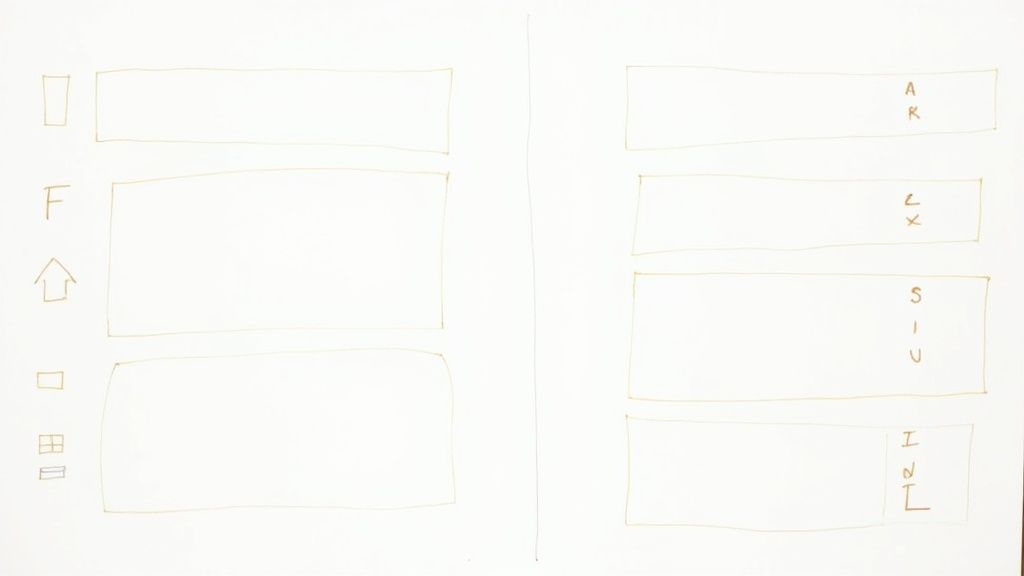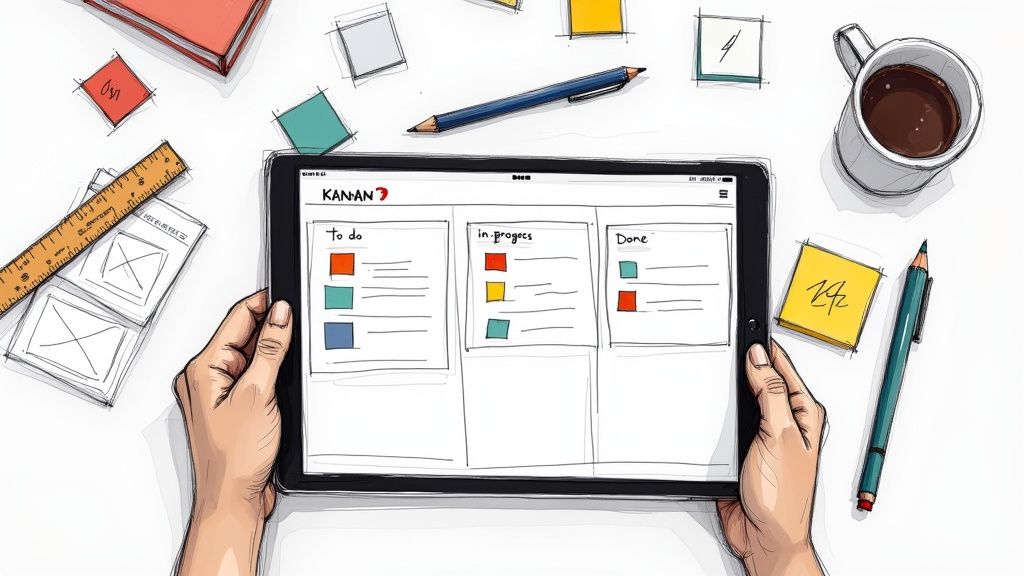Notion is a powerful tool used by many to organize their tasks, notes, and projects, but it often feels slow and sluggish.
Users frequently face issues like long loading times and a lack of responsiveness, which can disrupt their workflow and cause frustration.
In this article, I will dive into the reasons why Notion performs this way and offer some tips to help improve its speed.
Let’s begin!
Why Notion is So Slow?
1. Large Databases
When you have complex or heavily linked databases, it puts a load on Notion’s servers, which causes slower loading times, especially if the data set is large.
You should try simplifying your database structure by merging multiple databases into one and using different views or link properties.
You can also make your database faster by reducing the number of visible properties and hiding the less important ones.
Moreover, regular archiving or deleting old and unused pages will help you to keep the database clean and improve performance.
2. Internet Connection
The notion can sometimes run slowly because of internet issues. Since it's a cloud-based app, it needs a fast and stable internet connection to work well.
If your internet is slow or unstable, Notion might take longer to load or sync, which can be frustrating.
To fix this, check your internet speed using tools like Speedtest.net or Fast.com. If your speed is low, try resetting your router or contact your internet provider.
Also, you should ensure to keep your device close to the router and reduce interference from other devices.
3. Too Many Active Apps
On the other hand, having too many apps and processes running can really slow down Notion.
When you have lots of programs and browser tabs open, they use up system resources, causing sluggish performance.
So, you should manage your device's resources better. Start by closing unnecessary apps and tabs through Task Manager (Windows) or Activity Monitor (macOS).
This frees up memory and processing power, helping Notion run smoother. Also, restart your device to clear any background processes that might be slowing things down.
4. Large Media Files
Large media files can also make Notion slower, and cause pages to load more slowly. This happens because big images and videos take more time and data to display.
To speed things up, you should compress images before uploading them using tools like TinyPNG or Squoosh. These tools shrink the file size without losing quality.
Also, avoid using high-resolution Unsplash photos as page covers since they are often very large and can slow down page loading.
Instead, download and resize images before putting them on Notion. These simple steps can help your Notion pages load faster and work more smoothly.
5. Linked Databases in Columns
Using linked databases in Notion columns can really slow down your pages. This is because Notion has to handle and show a lot of data at once, which takes time.
To make things faster, try organizing your linked databases in a different way, like using single columns or hiding some content in toggle blocks.
This reduces how much data Notion needs to process at once, which makes your pages load quicker and gives a smoother experience.
6. Clearing Cache
If the Notion is still slow, clearing your cache can boost its speed. Whether you're using a desktop app or a browser, it's easy to do and can make the app run faster.
For the desktop app on macOS, open Notion, go to the menu bar, click on "Notion," then choose "Reset & Erase All Local Data."
On Windows, close Notion, open the Run app (Windows key + R), type in `%AppData%`, find the Roaming folder, and delete the Notion folder.
For those using a browser, open Developer Tools (Ctrl+Shift+I on Windows or Cmd+Option+I on Mac), right-click the refresh button, and select "Empty Cache and Hard Reload."
To clear cookies, go to the Application tab in Developer Tools, find Notion under Cookies, and click "Clear."
7. Widgets and Third-Party Integrations
Widgets and third-party integrations also slow down Notion because they need to pull data from external services frequently.
When you add things like calendars and weather updates or connect services like Google Sheets and Dropbox, Notion has to keep fetching and syncing data, causing loading delays.
Try to limit the number of widgets and third-party tools you use. Organizing widgets within toggle blocks can help too, as they only load when you open the toggle.
8. App Version
An outdated version of the app can also be a reason for Notion being slow. Notion often releases updates to improve performance and fix issues.
If you notice lag or slow loading, make sure you have the latest version.
To check for updates, open Notion, click the three dots in the top left corner, go to "Settings & Members," and then "About Notion."
If there's an update, download and install it. Keeping the app updated ensures you get the best performance and a smoother experience.
9. Device Specifications
If you use Notion on an older device or one with limited RAM, you might notice slower load times and less responsiveness.
This happens because Notion's structure needs a lot of processing power to handle big chunks of data well.
Also, performance can differ between operating systems; for example, Notion usually runs slower on Windows than on macOS.
To make Notion run faster, try upgrading your hardware, closing unnecessary apps, or using a more powerful device.
Why Does Notion Take So Long to Open?
Firstly, it could be because of a slow internet connection, as Notion relies heavily on the internet to load your content.
Secondly, having a large database with tons of information can slow down the loading process.
Thirdly, the performance of your device also plays a role; older devices or those with limited resources may struggle to run Notion smoothly.
Lastly, background processes or other applications consuming too much memory can also affect how quickly Notion opens.

.svg)